Note that these are the installation instructions for running a Tor client on MS Windows (98, 98SE, NT4, 2000, XP, Vista, Server). If you want to relay traffic for others to help the network grow (please do), read the Configuring a relay guide.
Step One: Download and Install Tor
The install for MS Windows bundles Tor, Vidalia (a GUI for Tor), and Privoxy (a filtering web proxy) into one package, with the three applications pre-configured to work together. Download either the stable or the experimental version of the Windows bundle from the download page.
If the bundles don't work for you, you can download Tor by itself from the download page, and then install and configure Privoxy on your own.
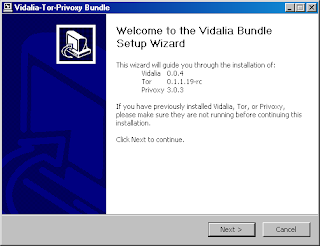
tor installer splash page
If you have previously installed Tor, Vidalia, or Privoxy you can deselect whichever components you do not need to install in the dialog shown below.
select components to install
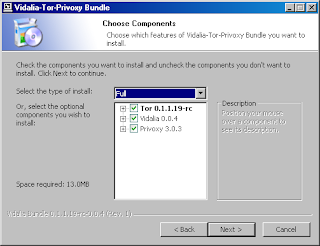
After you have completed the installer, the components you selected will automatically be started for you.
Step Two: Configure your applications to use Tor
After installing Tor and Privoxy, you need to configure your applications to use them. The first step is to set up web browsing.
If you're using Firefox (we recommend it), the Vidalia bundle installs the Torbutton plugin for you. Restart your Firefox, and you're all set:
Torbutton plugin for Firefox
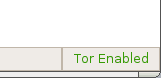
(Learn more about Torbutton here. If you plan to run Firefox on a different computer than Tor, see the FAQ entry for running Tor on a different computer. If you need to use a browser other than Firefox, you'll have to configure its proxy settings yourself.)
Using Privoxy is necessary because browsers leak your DNS requests when they use a SOCKS proxy directly, which is bad for your anonymity. Privoxy also removes certain dangerous headers from your web requests, and blocks obnoxious ad sites like Doubleclick.
To Torify other applications that support HTTP proxies, just point them at Privoxy (that is, localhost port 8118). To use SOCKS directly (for instant messaging, Jabber, IRC, etc), you can point your application directly at Tor (localhost port 9050), but see this FAQ entry for why this may be dangerous. For applications that support neither SOCKS nor HTTP, take a look at SocksCap or FreeCap. (FreeCap is free software; SocksCap is proprietary.)
For information on how to Torify other applications, check out the Torify HOWTO.
Step Three: Make sure it's working
Check to see that Privoxy and Vidalia are running. Privoxy's icon is a blue or green circle with a "P" in it, and Vidalia uses a small green onion to indicate Tor is running or a dark onion with a red "X" when Tor is not running. You can start or stop Tor by right-clicking on Vidalia's icon in your system tray and selecting "Start" or "Stop" from the menu as shown below:
Vidalia Tray Icon

Next, you should try using your browser with Tor and make sure that your IP address is being anonymized. Click on the Tor detector and see whether it thinks you're using Tor or not. (If that site is down, see this FAQ entry for more suggestions on how to test your Tor.)
If you have a personal firewall that limits your computer's ability to connect to itself, be sure to allow connections from your local applications to local port 8118 and port 9050. If your firewall blocks outgoing connections, punch a hole so it can connect to at least TCP ports 80 and 443, and then see this FAQ entry.
If it's still not working, look at this FAQ entry for hints.
Step Four: Configure it as a relay
The Tor network relies on volunteers to donate bandwidth. The more people who run relays, the faster the Tor network will be. If you have at least 20 kilobytes/s each way, please help out Tor by configuring your Tor to be a relay too. We have many features that make Tor relays easy and convenient, including rate limiting for bandwidth, exit policies so you can limit your exposure to abuse complaints, and support for dynamic IP addresses.
Having relays in many different places on the Internet is what makes Tor users secure. You may also get stronger anonymity yourself, since remote sites can't know whether connections originated at your computer or were relayed from others.
No comments:
Post a Comment